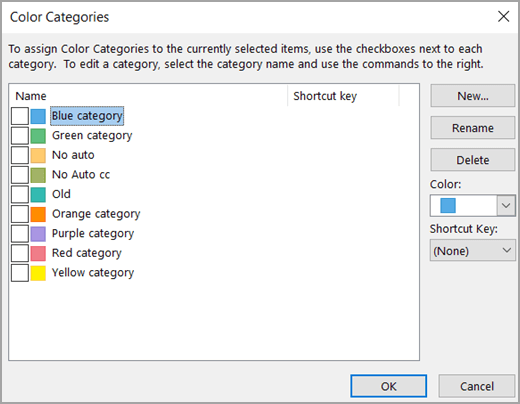Colour code calendar
Why: easily view and track your time for work, home, fitness, family and fun.
List colour categories in your own order
In Office 365 and below you cannot re-order your colour categories. They are in alphabetical order or by short cut keys. I wanted mine ordered by most used so I associated the short cut key option. To save re-doing good to think what order you want before you enter.
Colour code your meeting
Select your calendar meeting or appointment.
Right click and select Categorise.
Choose the colour and category that matches your meeting i.e Yellow for fitness.
Video how to colour code calenda
Rename your colour categories
Select Appointment tab.
Select All Categories from drop-down.
Select colour and Rename
Select New to add another colour category
I created too many colour cagetories at first. Then cleaned it.
Corinne’s colour category examples
Yes I did at first go overboard and create loads of categories and colours. I went back to the rule of 3 to 4 main colours for my calendar entries. I like it when someone gives me a template and I don’t need to think. You are so welcome to pirate.
Blue for ‘My important meetings’: All the research says to enter your own commitments like exercise, family, lunch first in the diary. I know I put work first too many times. Blue to me conveys I need to trust this time is important and not cancel on myself, it also looks professional when working in an agile open plan!.
Orange for meetings: Reason is it stands out in my diary. Orange meaning is also associated with groups and connection.
Black for focus time: The common theme is multi tasking does not work. I block out my diary with Focus work time. Black had the meaning of power associated with it. This reminds me I am working on the big things and creating success.
Yellow for remember: I used yellow for birthdays and events to remember. Yellow is associated with fun, creativity and warmth. My niece’s name is Sunni and I set up the colours on her birthday.
To organise emails and tasks I then needed to add more categories.
Red for Important urgent: For tasks you can allocate colour categories too, we will learn that next. Red is associated with action.
Green for Training: Working in the world of professional and personal training and consulting, the largest challenge for most corporate and government organisations is how do we have staff be effective to do their job plus prove they have the skills and knowledge especially when business as usual (BAU) outcomes are a priority and communication has broken down. This is one of the main reason for developing my yearly program. Mental wellbeing, digital organisation and time management, to help address this problem. Green is associated with growth, putting training time in the diary is another step toward forward.
List in the order you want
Calendar weather and holiday options.
Outlook can display your local weather and public holiday dates.
Select File.
Options then Calendar.
Turn on Show Holidays and Weather options.
Add local public holidays to calendar
Display local weather
Overlay multiple calendars so not side by side
Display multiple calendars as one and not side by side.
Select the View tab.
Select Overlay option. Your calendars will now appear combined rather than side by side.
Combine two calendars rather view side by side.
Overlay multiple calendars so not side by side
Quickly add email details to a calendar:
Method 1: Drag the email to the calendar icon in the lower left corner.
The calendar will open with the added emails and notes and attachments then fill in the extra details.
Method 2: Open the email.
On the Home tab select Meeting
Fill in the extra details.
Create meetings and appointments from an email
Sync Google or other calendars.
Use Subscribe not Import:
Using the Subscribe method means your calendars will continue to sync and stay current. If you use import only, then your Google or other calendars will not display future meeting updates.
An Internet Calendar (iCal) Subscription keeps your Outlook copy of your Google Calendar up-to-date.
In your Google Calendar account.
Select My calendars.
Select the arrow button next to the calendar that you want to add to Outlook.
Select Calendar settings.
Under Integrate Calendar, select Secret address in iCAL format.
Copy the full URL.
In Outlook, select File.
Select Account settings.
On the Internet Calendars tab, select New.
Paste the URL (CTRL+V or right click and paste).
In the Folder Name box, type the name of the calendar as you want it to appear in Outlook, and then select OK.
When you start Outlook, it checks Google Calendar for updates and downloads any changes. If you keep Outlook open, it also periodically checks for and downloads updates. (Google Calendar tells Outlook how often to check for updates.)
Account setting is where you can sync calendars
Internet Calendars is where you import and sync your Google calendar